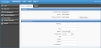Name and Address
In the Contact Information pages, click the Name and Address navigation tab or click the Contact Information navigation button to open the Name and Address page for the active contact.
Use the Name and Address page to add and edit contact information.
Add and Edit Contact Information
- On the left, click the Contact Management navigation button to open the Contact List page.
- Add a contact or click an existing contact name in the Name column on the Contact List page to open the Contact Information pages to the Name and Address page.
-
On the Name and Address page, add or edit the Contact and Communication section information for the contact. The input fields vary by contact type.
 In the Communication section for Producer contact types, entries are required in the Address, City, Zip and Phone fields.
In the Communication section for Producer contact types, entries are required in the Address, City, Zip and Phone fields. -
Do any of the following:
-
If an alert
 appears next to Show Alerts on the banner, click Show Alerts to view a list of required contact information.
appears next to Show Alerts on the banner, click Show Alerts to view a list of required contact information.An alert appears next to any inputs that require an entry. Enter the required inputs until no alerts appear next to Show Alerts. If necessary, click Show Alerts again until the required contact information is complete.
- On the menu bar, click Save to save the contact information.
-
On the menu bar, click Close to close the Contact Information pages and return to the Contact Management page.
If you did not save changes or if inputs contain errors, a Close dialog box opens.
- Click Yes to save your entries and close the page. If input errors exist, an Error message appears. Click OK on the message, fix the errors and try again.
- Click No to close the page without saving the contact information.
- Click Cancel to return to the Name and Address page where you can add or edit contact information.
-